
How do I set my Date of Birth?
Some of our users have reported struggling to input their Date of Birth using the Evergreen Life app. You can see the steps below to easily input the year/month/date. Android and iOS (Apple) devices have slightly different formats, so ensure you're checking the correct set of instructions below.
iOS (Apple):
When setting your Date of Birth, start by tapping the date shown in the top left of the screen:

Next, you’ll see a sliding menu showing a list of years and months, you should slide up/down on both sections to find and select the month and year that you were born:
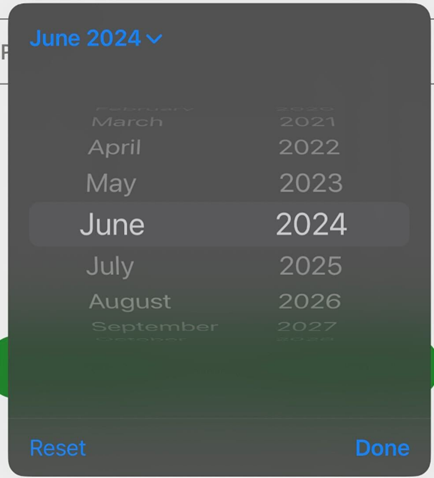
After setting the month and year of your birth, you can now select the date you were born from the calendar on-screen and then select ‘Done’ to proceed, once the correct Date of Birth has been set.
Android:
To set your Date of Birth, start by tapping the year in the top left corner:
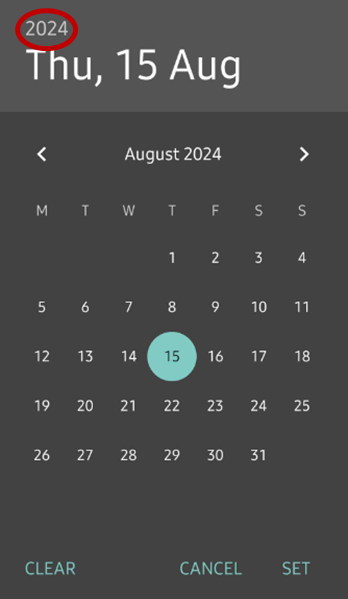
Next, scroll up/down to the find the year of your birth and select it:

Now, use the left and right arrows to find the month of your birth:
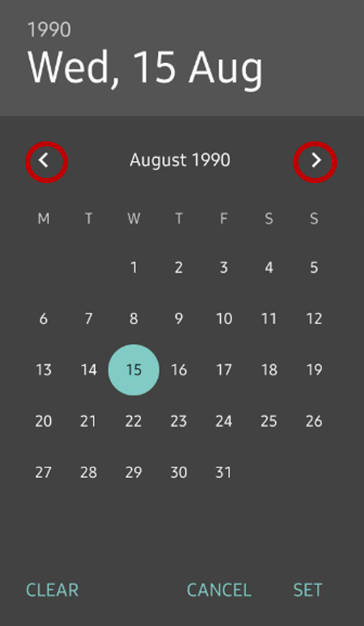
Then, select the correct date within that month from the calendar, the date listed at the top should now correctly reflect your Date of Birth:
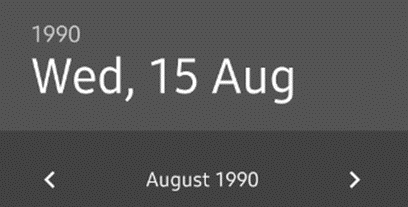
Finally, select ‘Set’ to save your DOB once you’re ready to proceed.



